Overview
If you’ve followed the setup instructions then your Android Phone has been pre-installed with a number of applications to assist your audio tour development:
- ‘Hi-Q’ & ‘Voice Changer’ can be used to record your voice.
- ‘MP3 Cutter’ can be used to split / join audio files.
- ‘File Manager’ allow you to move and rename files.
- ‘NFC Tasks’ & ‘NFC Tools’ are used to work with the NFC Tags.
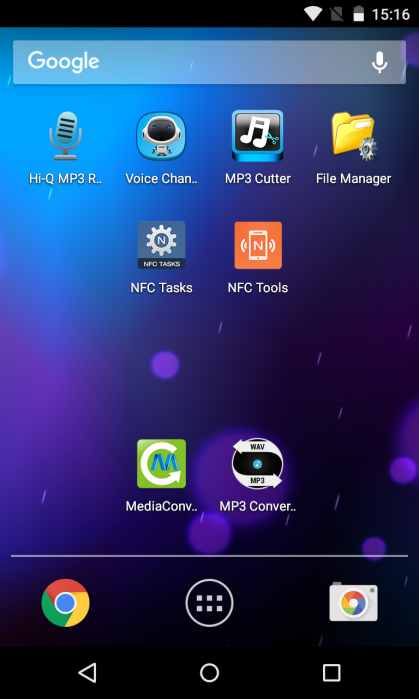
By the end of this process you should have a new Tour/ folder (mine is called Pagoda/) with a number of .mp3 files. These should have relatively short names starting with a number.
For example:
- 1-Intro.mp3
- 2-FavPainting.mp3
- 3-BigPot.mp3
- 4-EndLocation.mp3
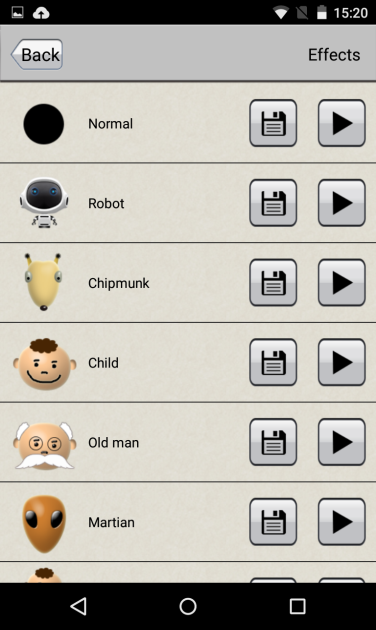
Record your character’s voice
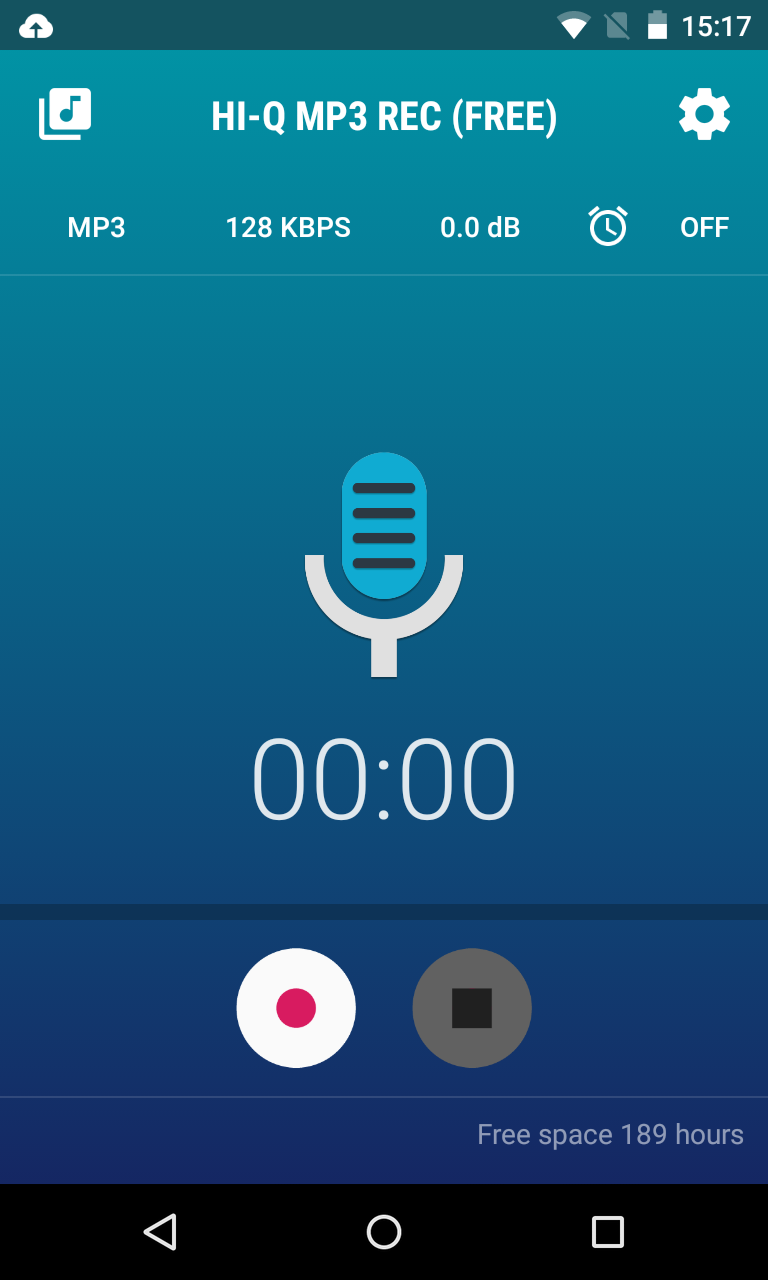
You can use either ‘Hi-Q MP3 Recorder’ or ‘Voice Changer’ to record your voice. ‘Voice Changer’ has the added benefit that you can convert your voice into that of a robot or small child!
Hint: You will probably get better quality sound if you use the phone as if you were making a call.
If you need to trim or merge files then you can use ‘MP3 Cutter’. You may find that you need to move files into the Recordings folder in order to find them in ‘MP3 Cutter’.
Moving and Renaming Files
Android phones use a filesystem similar to a standard PC. You can use an app such as ‘File Explorer’ to explore folders & files as well as to move or rename them as required. It’s slightly fiddlier as you’ll be operating on a small screen without a mouse to drag and drop. You should be able to find the options you want in the drop down menu.
Use Recordings/ as your working folder & put your final versions in your Tour/ folder.
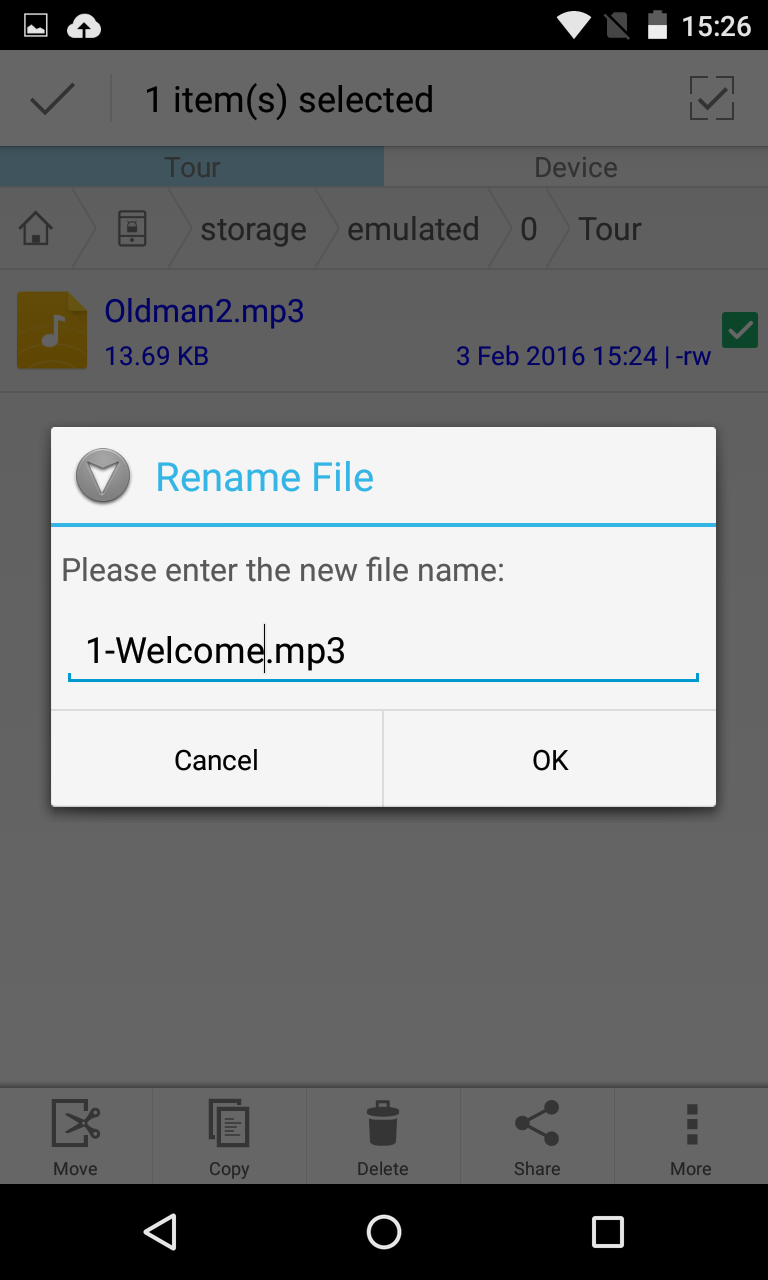
Programming your NFC Tags
Once you’re happy with your audio files you are ready to assign them to individual NFC tags.
You will still be able to make improvements to the audio files once you’ve assigned them – but you’ll make the process much more complicated if you start changing the names of the files.
Open the ‘NFC Tools Pro’ app.
Choose TASKS Add a Task Sounds & Media Play a sound Select .mp3 file
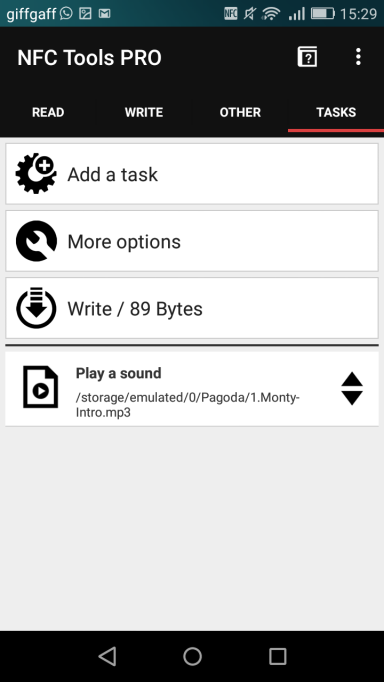
Write the Bytes to an NFC Tag.
Testing the finished version
Once you’ve finished creating your audio files you’re ready to give it a try in the real world. Decorate your NFC tags, arrange them in their real locations, put your phone inside your character and give it a trial run.
Hints: NFC tag reading only works if the phone is unlocked & the rear of the phone is more sensitive to tags!