[ This is an advanced feature – you do not need this to build and run touchscreen interactives. I am assuming a more technical understanding than I do in the other tutorials. It may only confuse and frustrate you if you do try to set this up. You have been warned 🙂 ]
This tool is to assist those who use PowerPoint to create Interactive Touch Kiosk Monitoring Software. The full tutorial begins here.
The software has a number of purposes:
-
Launch PPTViewer if it’s not already running (and relaunching it if a user manages to quit it). Essentially adding as a ‘watchdog’ to ensure that users can’t exit out of PPTViewer to access desktop functionality. There is a tiny menu in the bottom left of PowerPoint Viewer that is incredibly feint but if a user knows it is there then it can still be used to quit the application.
-
Re-enable ScreenSaver functionality. PowerPoint disables the functionality of screensavers. This tool re-enables that functionality – it monitors key & mouse interactions and then triggers a chosen screensaver after a given period. In addition it will also restart PPTViewer so that when the next user clicks the screen they are presented with the main menu.
The advantage of this is that you can use the screensaver as an ‘attractor’ – showing images that entices them in while giving them an instruction to touch the screen to begin.
You can use any slideshow software you like for this. I have used a variety including endless slideshow. This is a very powerful free slideshow tool that has a multitude of advanced options.
- It can also configure windows to automatically start up and shutdown. This is more complicated than you would imagine as many machines do not support this functionality. Therefore the ‘workaround’ is to put the machine to sleep and it wake up again at specific times. Note: this is an advanced option and requires more detailed setup and explanation.
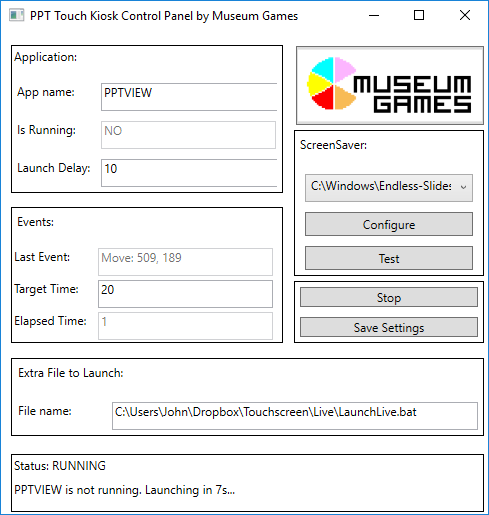
Download
Note: This is definitely provided with no warranty and support. You use this entirely at your own risk. I have used it successfully at a number of locations – but please understand it was primarily built for my use. As I have more time or if other projects fund it then I will make this more user friendly.
Instructions
- Unzip the folder somewhere (sorry there’s no installer yet).
- Inside the folder double-click the KioskMonitor.exe
- Select your ‘PowerPoint File to Launch’ using the file selector.
- You can tweak the time before it launches the PowerPoint and the time before the screensaver is triggered.
- Select which screensaver you’d like to trigger.
- Then save your settings and click start.
You can test whether it’s working correctly by checking that any exit from the application relaunches it and that the screensaver is triggered after a certain period.
If you want this to launch automatically on start-up then create a short-cut to the application and place this in your start-up folder.